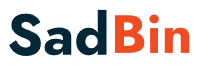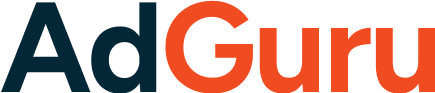Building a website today is no longer reserved for coders. Thanks to Elementor Page Builder in WordPress, anyone—from business owners to bloggers—can design professional, responsive websites without writing a single line of code. But beyond the drag-and-drop ease, Elementor has grown into a complete ecosystem that empowers creativity, flexibility, and growth.
In this guide, we’ll dive deep into what makes Elementor so powerful, compare it with alternatives, and share practical tips to get the most out of it.
Why Elementor Page Builder in WordPress is So Popular
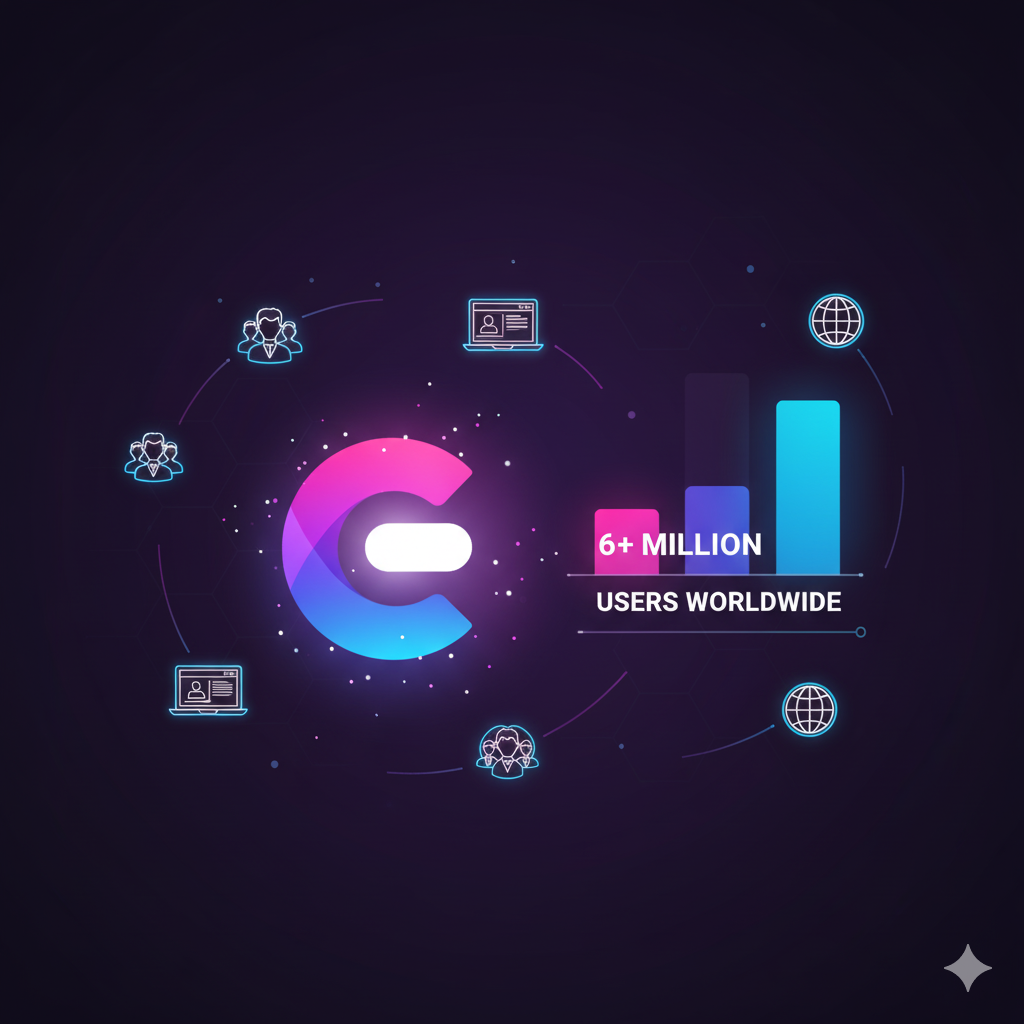
Elementor has quickly become one of the most widely used WordPress plugins, with over 5 million active installations. But why?
- Ease of Use: Drag-and-drop functionality means no coding is required.
- Flexibility: Works seamlessly with almost any WordPress theme.
- Customization: From headers to footers, every pixel can be designed to match your brand.
- SEO-Friendly: Built-in features like responsive controls and clean code help your site perform well on search engines.
👉 Unlike some traditional page builders, Elementor is designed for both beginners and professionals. You can create a simple landing page in minutes or build complex websites with advanced features.
Key Features of Elementor Page Builder WordPress
1. Drag-and-Drop Editor
Elementor’s editor is intuitive and real-time. As you design, you see exactly how the page will look—no need to refresh.
2. Pre-Made Templates
Access hundreds of professionally designed templates for blogs, business websites, and eCommerce stores. Perfect for those who want to save time.
3. Responsive Design Controls
Mobile optimization is built in. You can adjust layouts, spacing, and fonts specifically for mobile or tablet users.
4. Widgets & Add-ons
Elementor comes with 90+ widgets (text, image, button, forms, sliders, etc.) and supports third-party add-ons for even more functionality.
5. Theme Builder
Go beyond posts and pages. With Elementor Pro, you can design custom headers, footers, archive pages, and even WooCommerce product pages.
Elementor vs. Other WordPress Page Builders
Here’s a quick comparison of Elementor with two major competitors: Divi and WPBakery.
| Feature | Elementor | Divi Builder | WPBakery |
|---|---|---|---|
| Ease of Use | ✅ Very Easy | ❌ Moderate | ❌ Complex |
| Pre-Made Templates | ✅ 300+ | ✅ 200+ | ✅ Limited |
| Responsive Editing | ✅ Built-in | ✅ Built-in | ⚠️ Basic |
| Theme Builder | ✅ Yes | ✅ Yes | ❌ No |
| WooCommerce Support | ✅ Strong | ✅ Strong | ⚠️ Limited |
| Pricing | Free + Pro | Paid Only | Paid Only |
👉 Verdict: Elementor is the best mix of free usability + premium scalability.
How to Get Started with Elementor Page Builder in WordPress
Step 1: Install Elementor Page Builder in WordPress Plugin
- Go to your WordPress dashboard → Plugins → Add New.
- Search for Elementor Page Builder.
- Install and activate.
Step 2: Choose a Theme
Elementor works with most WordPress themes, but lightweight options like Hello Elementor or Astra ensure maximum performance.
Step 3: Create Your First Page
- Click Pages → Add New.
- Choose “Edit with Elementor.”
- Drag elements (text, images, buttons) onto your canvas.
Step 4: Customize Responsiveness
Use the responsive mode at the bottom of the editor to optimize your design for mobile and tablets.
Step 5: Optimize for SEO
- Add headings with proper H1, H2, H3 tags.
- Use SEO plugins like Rank Math or Yoast SEO alongside Elementor.
- Compress images and enable caching for faster load times.
Unique Insights: Tips from Personal Experience
After building dozens of websites with Elementor, here are some hard-learned tips:
- Don’t Overload with Widgets: Adding too many animations or widgets can slow down your site. Keep it clean.
- Leverage Global Styles: Define global fonts and colors to maintain brand consistency across your entire site.
- Use Templates Wisely: Customize templates instead of starting from scratch—it saves time without compromising uniqueness.
- Test on Real Devices: Responsive preview is great, but always check on actual phones and tablets before going live.
Elementor Pro: Is It Worth It?
While the free version of Elementor is powerful, Elementor Pro unlocks game-changing features:
- Theme Builder (design headers, footers, archives).
- WooCommerce Builder (custom product pages).
- Dynamic Content (perfect for blogs and portfolio sites).
- Advanced Widgets (forms, popups, sliders).
💡 If you’re serious about web design—whether freelancing or building your own business website—Elementor Pro pays for itself quickly.
Common Beginner Mistakes with Elementor Page Builder in WordPress
- Ignoring Page Speed: Optimize images and use a caching plugin to keep your site fast.
- Not Using Alt Text: Always add alt text to images for SEO.
- Forgetting Accessibility: Ensure font sizes, contrast, and navigation are user-friendly for all audiences.
- Relying Only on Elementor: Combine it with good hosting, SEO plugins, and security tools for best results.
Conclusion
Elementor Page Builder for WordPress has revolutionized how websites are built. Whether you’re a beginner creating a simple blog or a business owner launching an online store, Elementor empowers you with tools that combine flexibility, design, and SEO optimization.
By using best practices—like responsive design, clean layouts, and SEO strategies—you can build a website that doesn’t just look good but also performs well in search engines.
🚀 Ready to start building with Elementor Page Builder in WordPress? Install it today, explore its templates, and take your web design skills to the next level.
Call to Action: Have you been able to try using Elementor Page Builder in WordPress yet? Share your experience in the comments below—or check out our step-by-step WordPress tutorials to level up your website design skills!
Start Building with Elementor